keytool -exportcert -alias androiddebugkey -keystore android/app/debug.keystore | openssl sha1 -binary | openssl base64
or
Facebook Key hash
Step 1 - Download openssl from the link given bellow
step 2 - Select file according to your system.
After finished download extract the downloaded file.
step -3 create a folder in C drive named 'openssl'
copy the all file from the extracted folder and past it in
openssl folder you just created.
example C:/openssl
step 4 - Go to system search box and type 'cmd'
Past this code in command prompt windows.
"keytool -exportcert -alias androiddebugkey -keystore %HOMEPATH%\.android\debug.keystore | C:\openssl\bin\openssl.exe sha1 -binary | C:\openssl\bin\openssl.exe base64"
note it key -alias ==>androiddebugkey
.......................................................................................................................................................................................................................................
Example : #1 [React Native Tutorial: Facebook Login Example]
Step: #1.1
..................................................................................................................................................................................................................................
Step: #1.2
..................................................................................................................................................................................................................................
Step: #1.3
..................................................................................................................................................................................................................................
Step: #1.4
Click the Facebook Login Set up button.
..................................................................................................................................................................................................................................
Step: #1.5
..................................................................................................................................................................................................................................
Step: #1.6
..................................................................................................................................................................................................................................
Step: #1.7
we need to create a Key Hashes. To get the key hashes.
https://code.google.com/archive/p/openssl-for-windows/downloads
- download and Extract it, and also set the path of bin looks like [C:\Users\sapan\Downloads\openssl-0.9.8k_X64\bin]
- open a command prompt and copy and paste the below command.
keytool -exportcert -alias androiddebugkey -keystore android/app/debug.keystore | openssl sha1 -binary | openssl base64
..................................................................................................................................................................................................................................
Step: #1.8
..................................................................................................................................................................................................................................
Step: #1.9
android/app/res/values/strings.xml then add this value.
..................................................................................................................................................................................................................................
Step: #1.10
..................................................................................................................................................................................................................................
Step: #1.11
Step: #1
https://console.firebase.google.com/?gclid=Cj0KCQjwz8bsBRC6ARIsAEyNnvqj5Reg9euAdO1kRWEZ3n3h0Kd3upZgIgbeF6aRSOe5noO9-QpMJm4aAo6OEALw_wcB
Step: #2
Step: #3
Step: #4
Step: #5
Step: #6
Enable Email and password
Step: #7
Step: #8
Step: #9
Step: #10
Step: #11
Step: #12
Step: #13
Step: #14
. firebase install
yarn ad firebase
Step: #15
Step: #16
Step: #17
Step: #18
Step: #19
Step: #20
or
Facebook Key hash
Step 1 - Download openssl from the link given bellow
step 2 - Select file according to your system.
After finished download extract the downloaded file.
step -3 create a folder in C drive named 'openssl'
copy the all file from the extracted folder and past it in
openssl folder you just created.
example C:/openssl
step 4 - Go to system search box and type 'cmd'
Past this code in command prompt windows.
"keytool -exportcert -alias androiddebugkey -keystore %HOMEPATH%\.android\debug.keystore | C:\openssl\bin\openssl.exe sha1 -binary | C:\openssl\bin\openssl.exe base64"
step 5 - hit Enter.
it will asked for password, now type 'android' as password
and hit Enter again.
THis process will generate a 27 digi key hash copy the hash including =sign
note it key -alias ==>androiddebugkey
.......................................................................................................................................................................................................................................
Example : #1 [React Native Tutorial: Facebook Login Example]
Step: #1.1
Setup a Facebook App
..................................................................................................................................................................................................................................
Step: #1.2
..................................................................................................................................................................................................................................
Step: #1.3
..................................................................................................................................................................................................................................
Step: #1.4
Click the Facebook Login Set up button.
..................................................................................................................................................................................................................................
Step: #1.5
..................................................................................................................................................................................................................................
Step: #1.6
..................................................................................................................................................................................................................................
Step: #1.7
we need to create a Key Hashes. To get the key hashes.
https://code.google.com/archive/p/openssl-for-windows/downloads
- download and Extract it, and also set the path of bin looks like [C:\Users\sapan\Downloads\openssl-0.9.8k_X64\bin]
- open a command prompt and copy and paste the below command.
keytool -exportcert -alias androiddebugkey -keystore android/app/debug.keystore | openssl sha1 -binary | openssl base64
..................................................................................................................................................................................................................................
Step: #1.8
..................................................................................................................................................................................................................................
Step: #1.9
android/app/res/values/strings.xml then add this value.
..................................................................................................................................................................................................................................
Step: #1.10
..................................................................................................................................................................................................................................
Step: #1.11
Step: #1
https://console.firebase.google.com/?gclid=Cj0KCQjwz8bsBRC6ARIsAEyNnvqj5Reg9euAdO1kRWEZ3n3h0Kd3upZgIgbeF6aRSOe5noO9-QpMJm4aAo6OEALw_wcB
Step: #2
Step: #3
Step: #4
Step: #5
Step: #6
Enable Email and password
Step: #7
Step: #8
Step: #9
Step: #10
Step: #11
Step: #12
Step: #13
Step: #14
. firebase install
yarn ad firebase
Step: #15
Step: #16
Step: #17
Step: #18
Step: #19
Step: #20







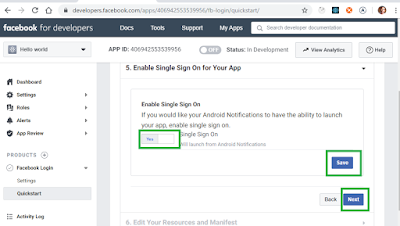













No comments:
Post a Comment